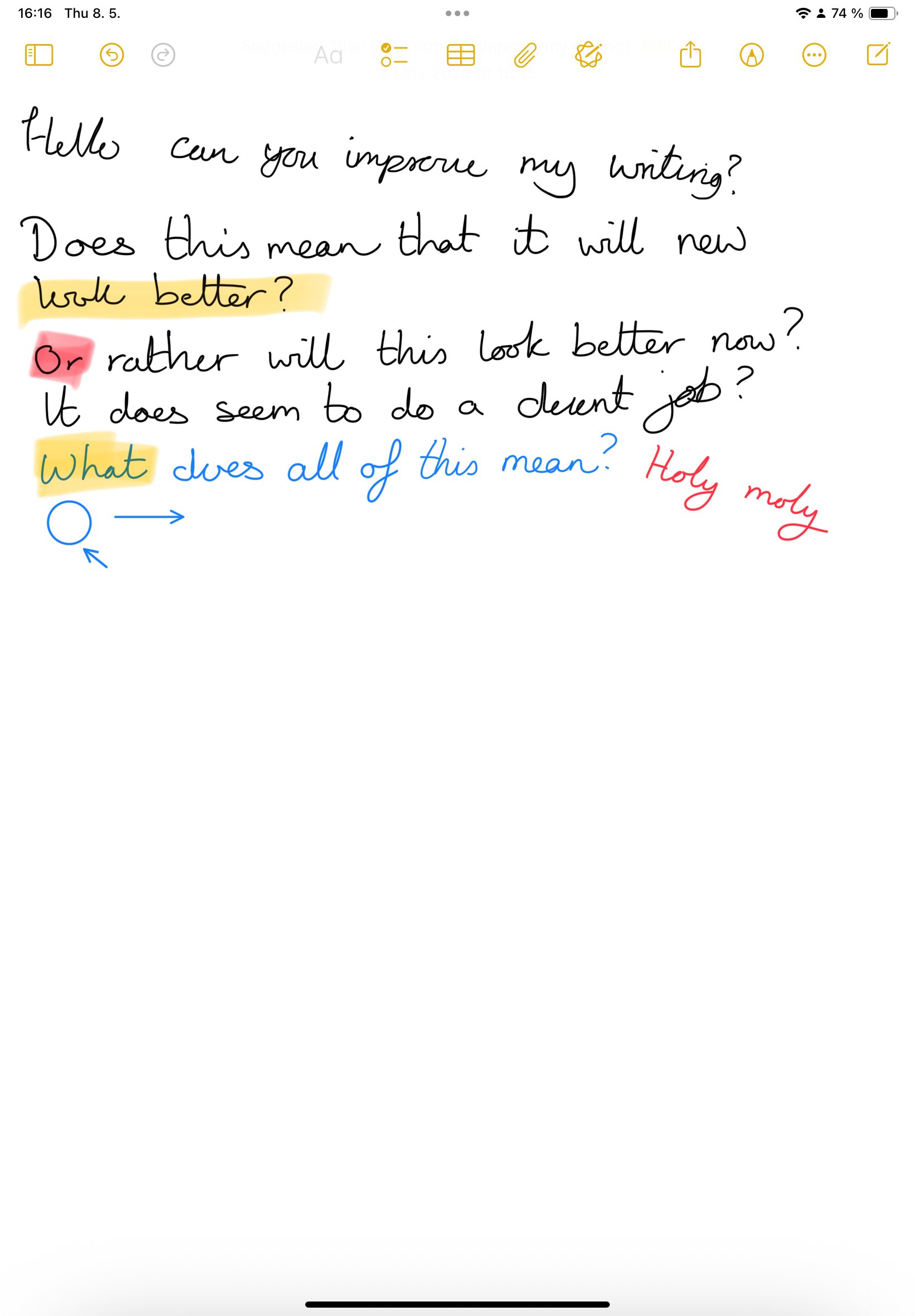Rethinking the iPad: It’s Not a Laptop—and That’s the Point
I’ve got two iPads in front of me: my trusty iPad Mini, which I’ve had for a while now, and a newer iPad Air 11”, which I’ve been using recently for work-related tasks—sometimes alongside my laptop, and sometimes in place of it. And that’s what I want to talk about today.
The iPad Mini 6 with Paperlike installed and the iPad Air 11” without
A Bit of History
I’ve had an iPad since the very first one. Back then, it was a great tool for browsing the internet, checking email, editing photos, and sketching. But as work demands grew, I gravitated back to my laptop for almost everything. The iPad became more of a “couch companion”—perfect for casual browsing or reading in bed, but rarely more.
That changed a little over a year ago when I picked up the iPad Mini 6. It’s brilliant for media consumption, light reading, and jotting down the odd note. The screen’s just big enough to be practical, and it’s extremely portable. I’ve even used it to remote into work on holiday when a laptop wasn’t an option. But I’ve never seriously tried to work on it—until now.
The Three iPad Mindsets
The iPad Air 11” came into the picture as part of a broader experiment. About a third of our clients at work—roughly 300 people—use iPads as their primary computing device. Naturally, they run into challenges, and many of those challenges boil down to mindset.
Here’s what I mean: most of us were trained on desktops and then laptops, which are essentially portable desktops. The input method—keyboard and mouse—has stayed consistent, as has the general workflow: windows, file systems, multitasking.
The iPad doesn’t follow that paradigm. It offers a different kind of computing. And that’s where people tend to split into three camps:
Casual users who just want a simple, reliable device for email, browsing, media, and basic tasks.
Focused users who embrace the iPad as a minimalist tool—no distractions, just the task at hand.
Laptop-replacement seekers who want the iPad to function exactly like a MacBook, just lighter and more portable.
None of these approaches are wrong—but some definitely lead to more friction than others.
Mindset Meets Reality
What complicates things further is that many iPad apps either mimic their desktop counterparts poorly or are simply upscaled versions of phone apps. The result? A UI that either tries too hard or not hard enough, leaving the user feeling like they’re fighting the device.
Still, I wanted to see for myself. Could I incorporate the iPad Air into my workflow and better understand my clients’ frustrations—and maybe even overcome some of them?
Size Really Does Matter
First observation: screen size makes a huge difference. The iPad Mini is perfect for reading, light notes, and sketching ideas. But for longform writing, mind mapping, or working in split-screen, it feels cramped.
The 11” Air, on the other hand, strikes a nice balance. It’s compact enough to be portable, but roomy enough to sketch diagrams or work on documents side-by-side. I’ve also used it with a third-party Bluetooth keyboard/trackpad combo (I like my kidneys too much to buy Apple’s), and it works surprisingly well—until the software doesn’t.
The iPad Air 11” with a bluetooth keyboard connected
Some apps simply don’t expect you to use a keyboard or pointer. Others clash with gesture-based interfaces. You end up in this odd limbo between a touch-first UI and your muscle memory from using a trackpad. It’s jarring.
The keyboard when it’s folded
Printing: A Lesson in Frustration
Printing from an iPad is… an experience. At work, we rely on Papercut and Ricoh printers for advanced features like booklet printing, user authentication, and duplex layout.
On iPadOS? You get AirPrint. It’s fine for the basics—size, colour, double-sided—but that’s about it. Credentials need to be re-entered constantly. And trying to do more advanced print jobs is a non-starter.
I tried everything: the Papercut app (which only works with a service we don’t pay for), the Ricoh app (which adds no new features), connecting directly to the printer, even using the print server. No dice. One feature—scan to email—just crashes outright. Printing booklets? Forget it.
Want to print several photos on one A4 page? Tough. The Photos app prints each image full-page. You’ll need a third-party app. And this is exactly the kind of friction I was talking about earlier—expecting the iPad to behave like a laptop leads to frustration.
Blog Post? Blog Lost.
I decided to write a blog post (this one, actually) entirely on the iPad. Keyboard connected, stand set up, browser loaded.
Except the site (Squarespace) didn’t load properly. The menus appeared, but the content area didn’t. Clicking around did nothing. I refreshed the page and—briefly—got it to work. I started writing.
Half an hour later, I tried to add an image. The page refreshed. All content disappeared. I’d lost the whole post.
Turns out there’s a Squarespace app, so I gave that a go. Same issue. Broken UI, unusable editor. Back to the laptop.
The Bright Spots
Despite the hiccups, there are a lot of things the iPad does do really well:
Hand writing sample in Apple Notes
Note-taking during meetings is seamless and discreet.
Reference tool beside a main computer—perfect for manuals, diagrams, or documentation.
Sketching ideas or brainstorming with the Pencil feels natural and fluid.
Firewall admin: oddly enough, the iPad Air works better with our firewall portal than the Mini. The resolution makes UI elements easier to interact with.
Field work: Using a USB-C dongle, I connected directly to a Cisco switch via the Terminus app. It worked perfectly, and it’s far easier to manage this while standing by a rack than balancing a laptop.
So Where Does That Leave Us?
Honestly, I’m still figuring that out. The iPad isn’t a laptop replacement—not really. It’s something else entirely. It requires a shift in expectations, a new way of working. Some tasks feel clunky or broken. Others feel better than on any other device.
If you can meet the iPad where it is—rather than force it to behave like a MacBook—it opens up new ways to work, think, and create. I’m still on that journey, and I’ll check in again soon with more observations.
Until then: don’t ask whether the iPad can replace your laptop. Ask what you’re really trying to do—and whether a different mindset might help you do it better.